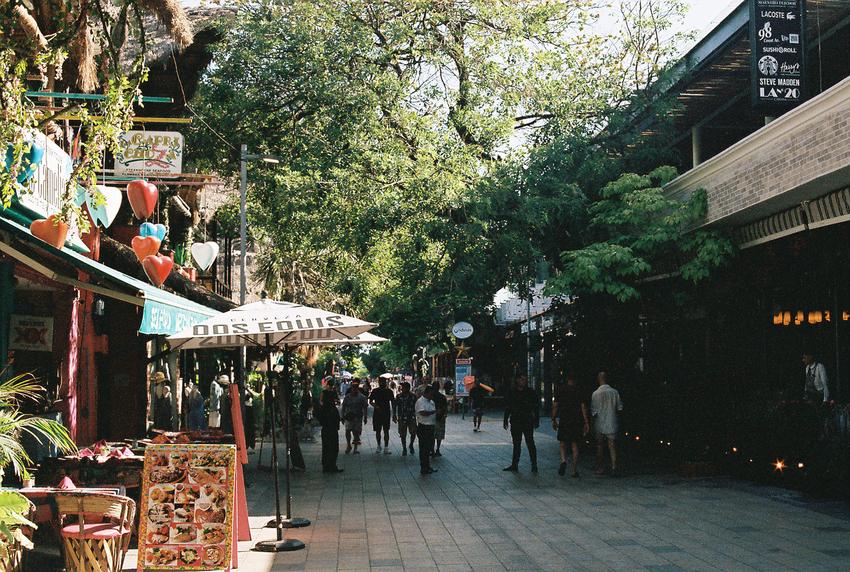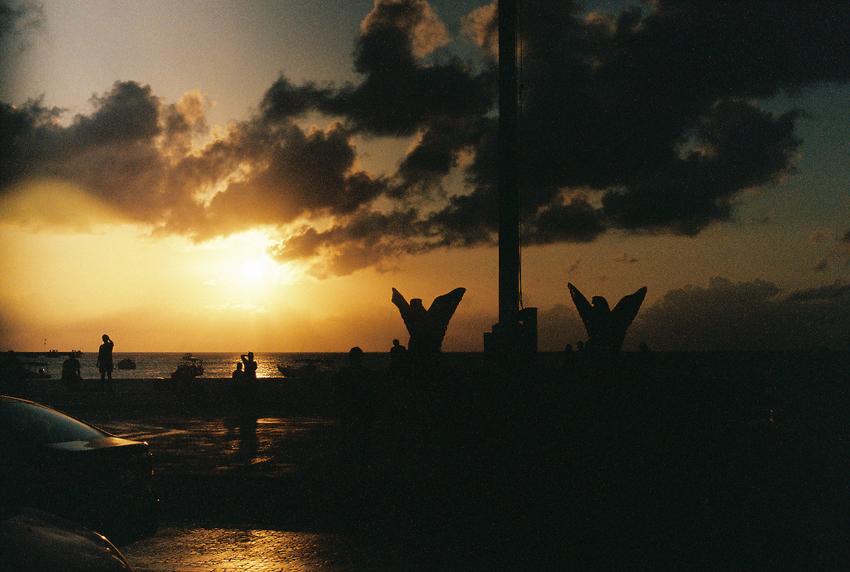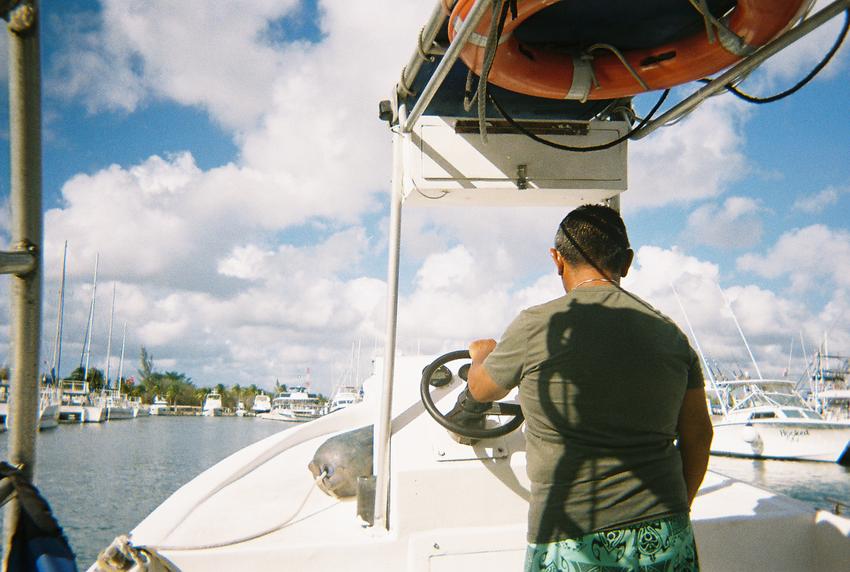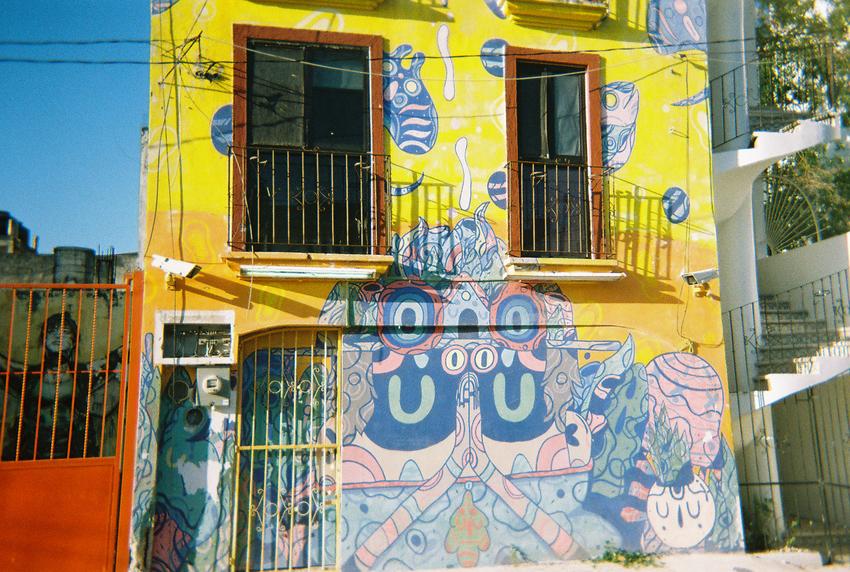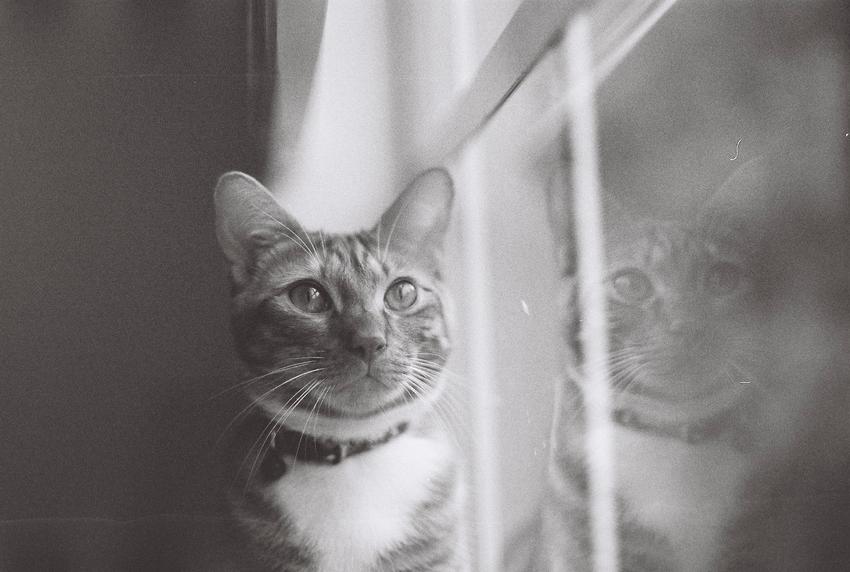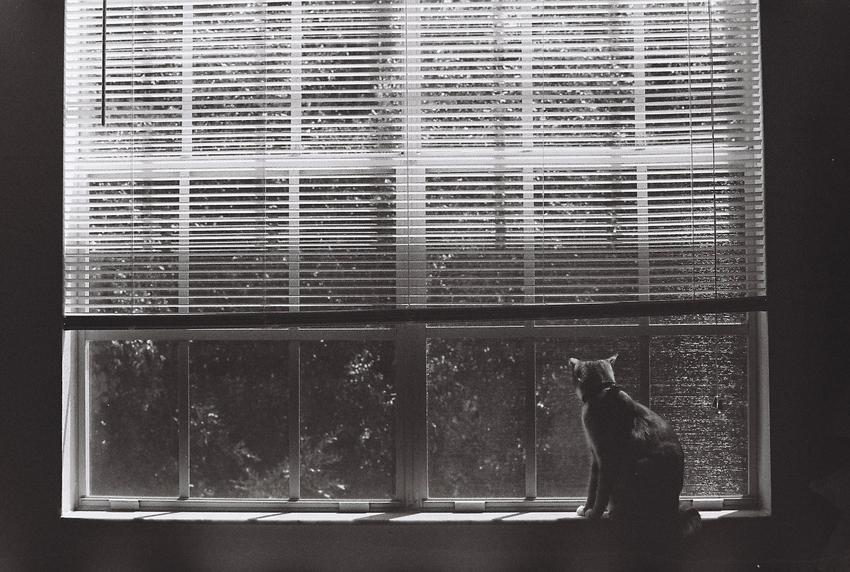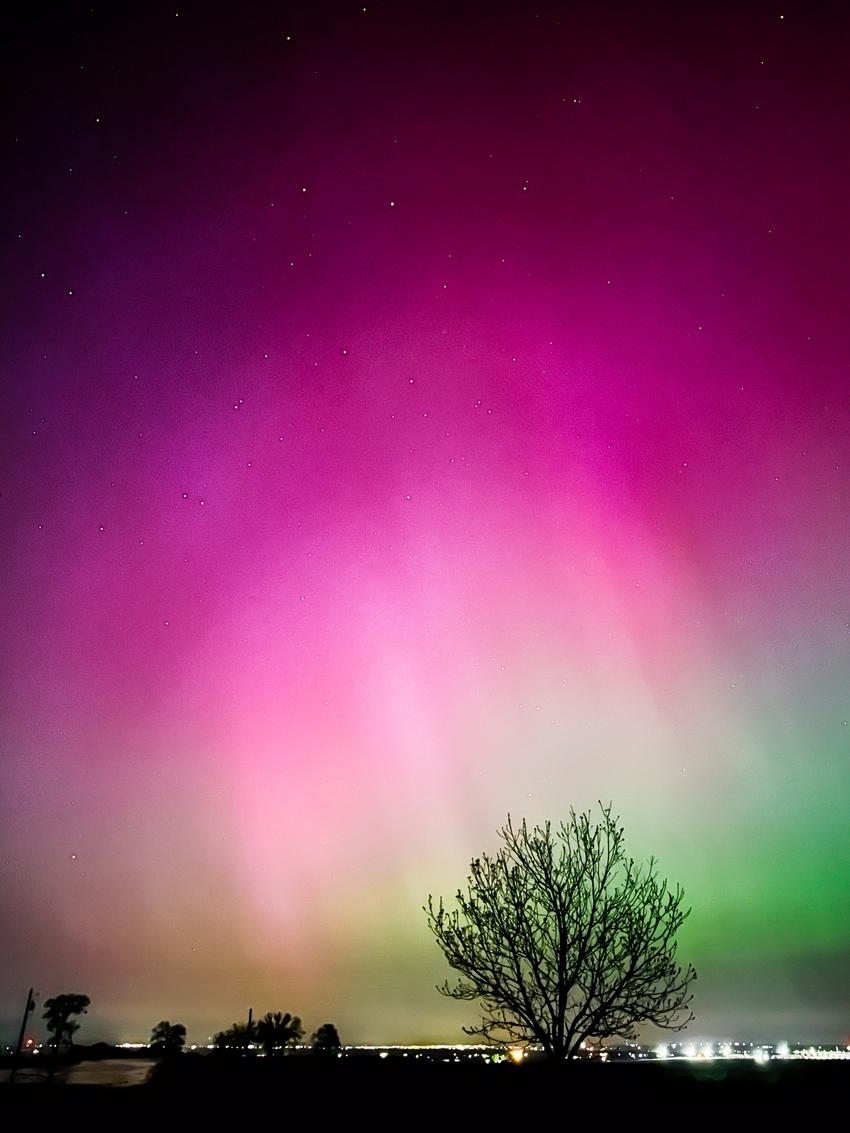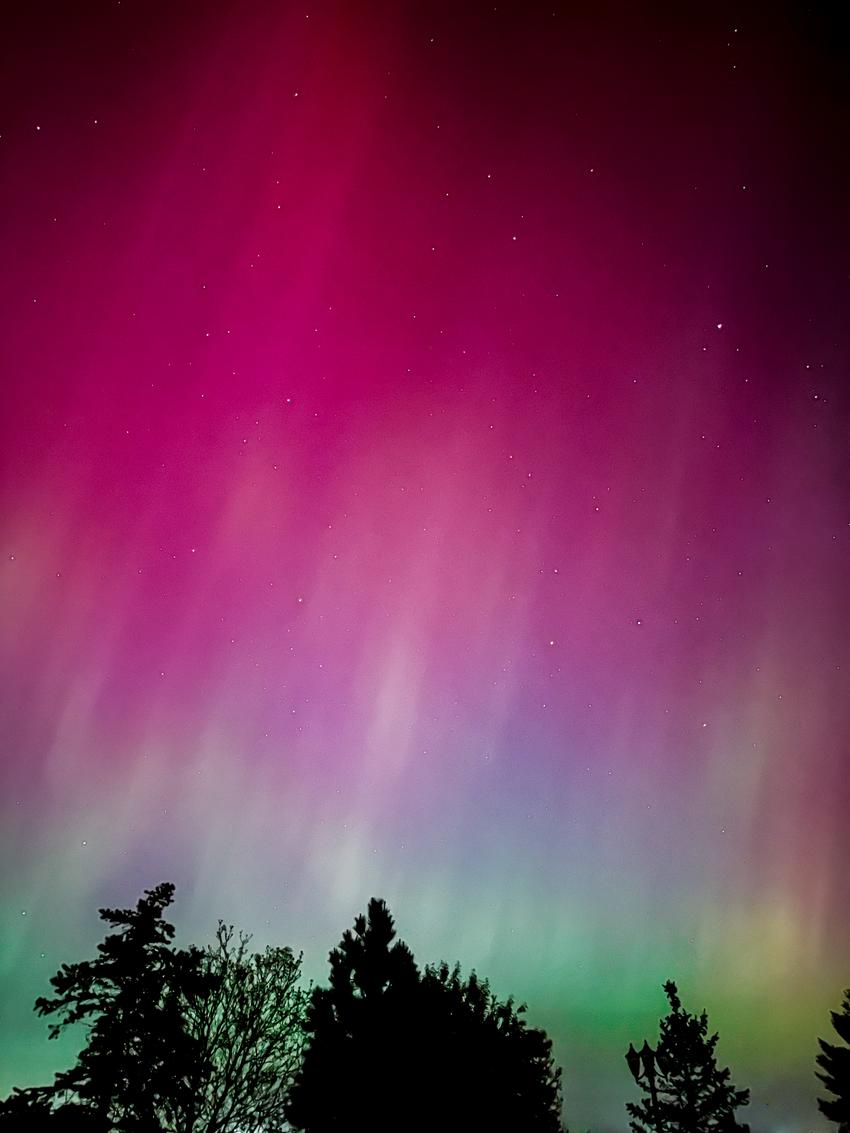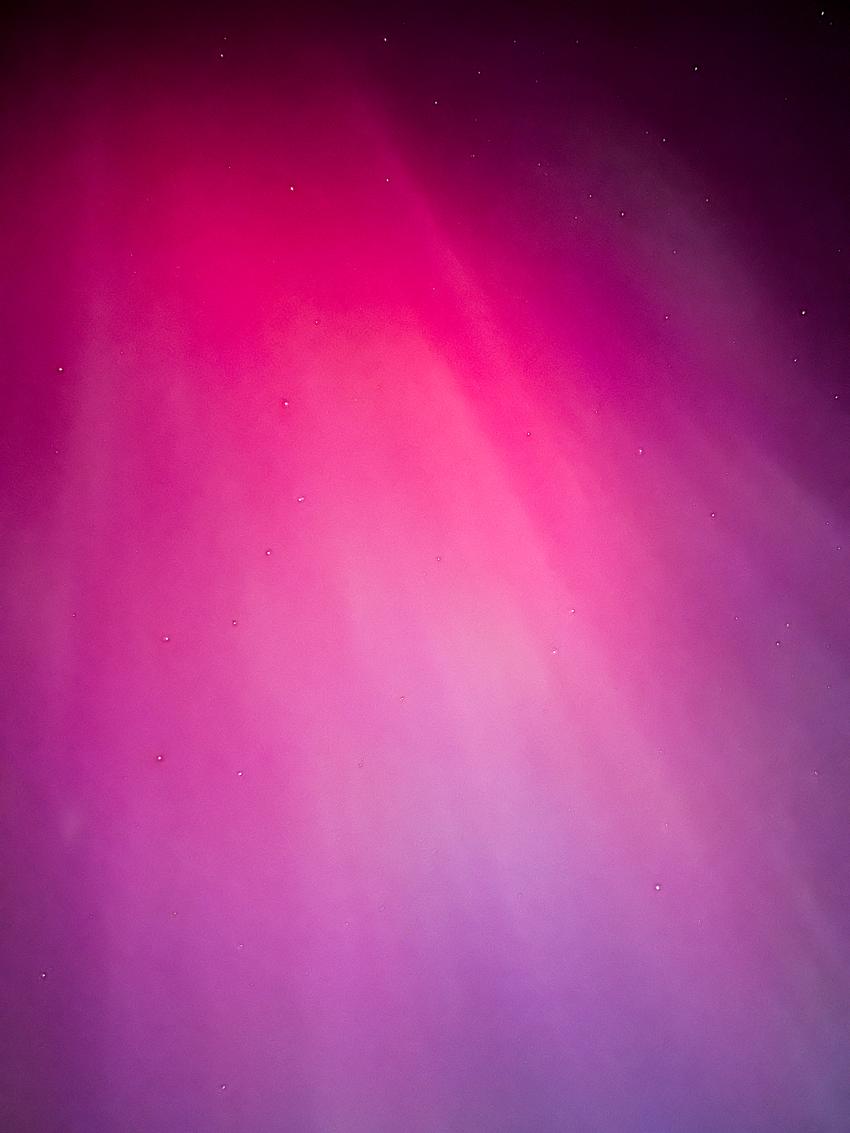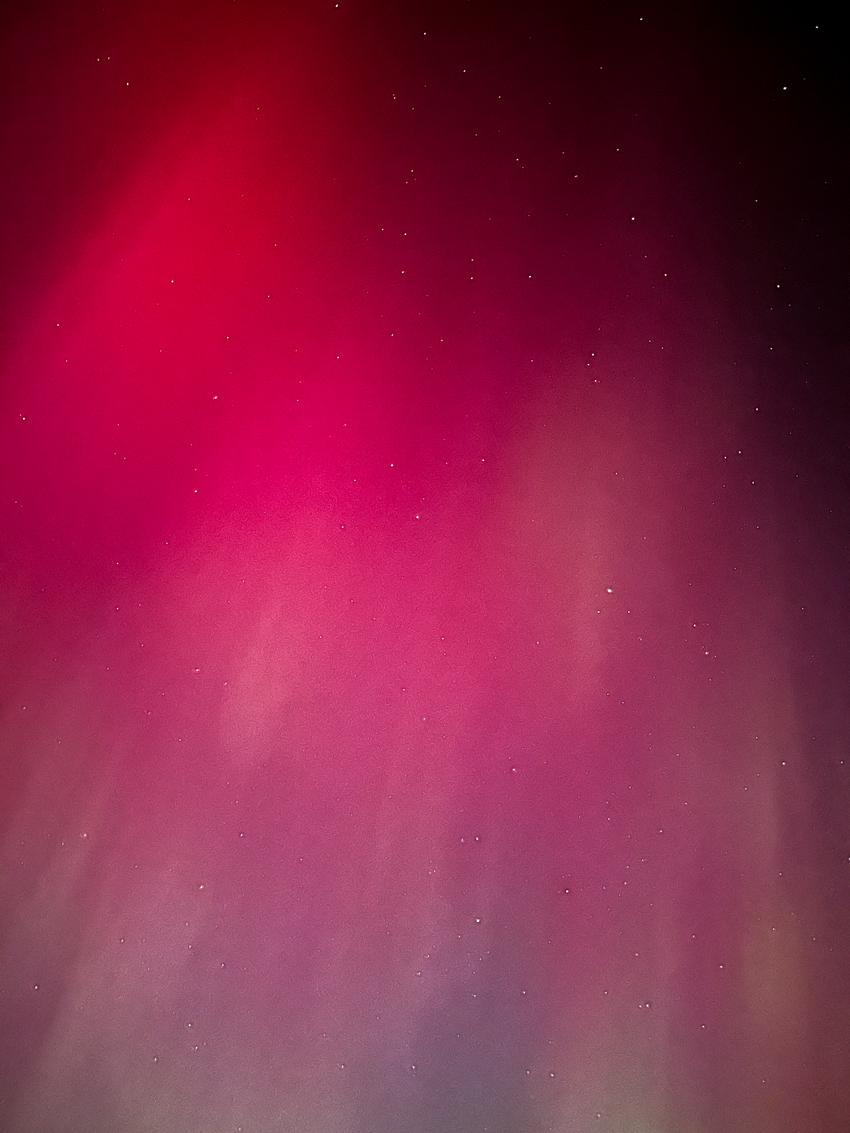The Canon EOS 6D had been my main camera since 2013, and aside from occasional fun cameras and a new lens, my photography gear pretty much remained unchanged. My 6D is now definitely showing its age and it's way past time for me to upgrade. For some years now, I knew that whenever I get around to replacing the 6D, the new camera would not just be a mirrorless but specifically a Sony mirrorless. I've had my eyes set on their Alpha series for a long time but never had the motivation to take the plunge. So when I heard the news that Sony might increase their prices on their cameras due to tariffs, I figured now is as good a time as any to upgrade. So I finally went for the a7R V!
I've had this camera for about a week and taken it with me on a day hike at Rocky Mountain National Park and on walks around where I live. Here are my initial impressions and observations as a long-time DSLR shooter and first-time mirrorless owner:
-
While on paper the body is just slightly smaller and lighter than my 6D, it actually feels a bit more compact in my hands, especially when I go back to hold the 6D. That camera feels quite bulky now. The a7R V is also boxier with sharp corners and I have to admit I still kind of prefer the more rounded Canon body.
-
The 6D doesn't have an articulating display and this fancy tilty-flippy screen on the a7R V is going to be a game-changer for me. Also the hinge and overall build quality are solid where I'm not scared I'm going to break it.
-
The raws out of this camera are very easy and enjoyable to work with in Lightroom. The dynamic range is incredible and I am able to pull out so much more details in highlights and shadows than what I was used to.
-
I know I am taking a low-light performance hit with this 61MP sensor but the ability to aggressively crop is such a great quality-of-life improvement, especially with wildlife shots and my lack of extreme telephoto lens.
-
I miss how quickly I could pick up and start shooting with a DSLR. The viewfinder is always available to start composing, adjusting, and take photos pretty much instantly. But with the EVF, I almost always first stare at a dark viewfinder, wait for it to wake up, then it takes a second to start focusing. Sometimes the EVF also takes a couple of seconds to adjust brightness or white balance. It is a jarring experience when trying to compose and quickly get that shot. I already expected this trade-off switching to a mirrorless system, but it's still something I need to get over eventually.
-
One unexpected benefit with EVF is the fact that I no longer accidentally blind myself by aiming the camera at the sun, so this is indeed a nice improvement. The ability to see exactly what your resulting photo will look like with the depth of field is also useful.
-
My 32GB SD card was always more than enough for me as it could easily fit over a thousand full-res raws from my 6D. But with the 61MP sensor on the a7R V, I had to buy a new 64GB card and even that couldn't fit more than around five hundred full-res uncompressed raws. These raws are over 120MB each compared to only around 20MB on my 6D! So I'm probably going to need to get a 128GB card too. I am now adapting my workflow a bit and trying not to import every single shot to my library, otherwise my NAS will get full very fast. I also should probably learn to be less shutter-happy overall.
-
I like that my 6D has a built-in GPS so all my photos are tagged with location data. But the a7R V does not come with GPS and requires using its Creators' App to get that info over from your smartphone via Bluetooth. This is absolutely not a set-it-and-forget-it workflow since if the app is killed in the background (which it will be), no location data will be added. So I basically have to remember before every shoot to make sure to launch the app and that it's connected to the camera with location info available.
-
Oh and the app is extremely infuriating to use if you don't give it full access to your photo library (and I sure as hell won't). But what happens is on every screen, every navigation, and pretty much with every single interaction on this app, a damn alert will pop up asking for full access. I shit you not.
-
I have to rewire a lot of my muscle memory switching to Sony. Selecting focus area, ISO, drive mode, aperture, shutter speed, etc. all require different maneuvers from what I instinctively do. This is going to take so much time to relearn after shooting with Canon cameras for almost 15 years.
-
Sometimes the autofocus would not work and would focus on something random in the background. It especially has a hard time focusing on something out of focus far away and I have to manually turn the focus ring to get it closer so it will start to autofocus. I don't think this is an issue with the camera but it's likely more so from the fact that I am using an EF lens with the Sigma MC-11 converter.
-
The subject recognition feature works quite well. I was able to get sharp images with focus on the eyes for both people, animals, and birds. Though it has a hard time tracking and autofocusing on fast moving subjects. I think this is another downside of using that aforementioned converter. See the example below, where it utterly failed to keep up with my dog running towards me:

-
I like having a two-second image review after each shot. But enabling this feature means the image review will also display inside the EVF, which is super distracting while trying to shoot! I wish there's a setting to only enable this on the rear screen.
-
As expected, the battery life is not fantastic. I think I had less than 40% left after the three-hour hike. But that’s after almost a thousand shots, so I suppose it could be worse.
Here is a sample gallery from my first week with it, all shot with the Canon EF 70-200mm f/4L IS II USM lens: